8 things you may not know you can do with PowerPoint
Often maligned, PowerPoint has got some tricks you may not have considered…
We’re so sick of hearing about ‘Death by PowerPoint’
Chances are you’re doing it wrong… or simply didn’t read the instructions 😉 (when’s the last time you heard someone say “I’ll just read the PowerPoint help file” ) Below are our top 8 things you may not know you can do with PowerPoint other than making a list of bulletpoints. What’s your favorite?

1. Edit a video
PowerPoint can be used as a video editor. Yes really. Simply insert the same video on multiple slides, trim the different videos to the parts you want and then export the whole PowerPoint as a new video. Learn more by watching this video and then learning how to export your presentation as video.
2. Add live translation to your slides
Transcribe your words as you present and display them on-screen as captions in the same language you are speaking, or as subtitles translated to another language. Imagine speaking in one language and live translating to another langue whilst presenting – your audience will love it! For best results, we highly recommend using a headset microphone connected to the device running PowerPoint. Read more about this here.
3. Make your presentation Interactive:
Presentations are getting shorter. Average pitch decks are now just 10-15 slides so how can you get more interaction with your audience in the same time? Interactivity that’s how! Use Zoom for PowerPoint to bring your presentation to life. When you create a Zoom in PowerPoint, you can jump to and from specific slides, sections, and portions of your presentation in an order you decide while you’re presenting. And with the increase usage of touchscreen laptops this will make for a very interactive sales meeting. Find out more here.
4. Create Digital Signage:
Digital signage is the way of the future. Traditional signs are expensive and can only display one message. Digital signage costs less than traditional signs and the message can change as often as you want. Digital Signage is used typically to inform or advertise. There are major benefits for digital signs over traditional static signs, including the ability to update content remotely over the web, adapt the screens to your viewers and even interact with your local audience. Now you can have a digital signage system that is authored in PowerPoint so anyone can easily update it. Below is a real-time weather example: Read more about this here.
5. Create a Timeline:
How long have you been doing what you’re doing? What services do you offer & over what period have you been doing this? Audiences love to see a visual representation of the time you’ve invested in your solution. Timeline slides can be animated or interactive – touch a year on the timeline ribbon to go to that year. Here’s a few examples.
6. Create Info-graphics:
Still using bullet points? Come on – be bulletproof! There’s enough bullets in the world and nothing says amateur than reading a screen full of bullets. We recommend replacing the bullets with infographics and if possible, animating them. Checkout these examples.
7. Desktop publish a document:
Most people use PowerPoint as a live presentation tool displaying it onscreen in a widescreen 16:9 format. However PowerPoint can be formatted to be A4 size and used as a document to communicate to potential suppliers. Text, imagery, tables, charts, infographics, URLs, 3D objects and video can all be contained in one simple document which will easily pass through most company firewalls as it’s a PowerPoint file!
8. Visualize Data:
Did you know that humans have created more data in the past 5 years than in the past 5000 years combined! The goal of data visualization is to communicate data quickly and effectively so that informed decisions can be made. The increasing wave of data coupled with reduced attention spans means that it is more vital than ever to not just present numbers, but the story of those numbers—and to do it visually. PowerPoint is a perfect vehicle for this but to do it effectively you need to consider being trained on the subject. Read more about this here.
Hi I’m Johnny from Audiencealive.
We hope you’ve enjoyed this overview and that it impacts on your next presentation. If you feel that you’d like some help then of course, we are here to do so. At AudienceAlive we use only native animation effects and graphics created in PowerPoint, Keynote or Prezi to ensure our clients have the maximum possible flexibility with the slides. We can work from a storyboard, text files, or existing presentation. We can design a custom template that you can then populate, or we can produce the entire presentation for you from start to finish. We can also help with advice on delivery and advanced PowerPoint training via our online training courses or in person training.
Johnny.
Online Presentation Skills Training