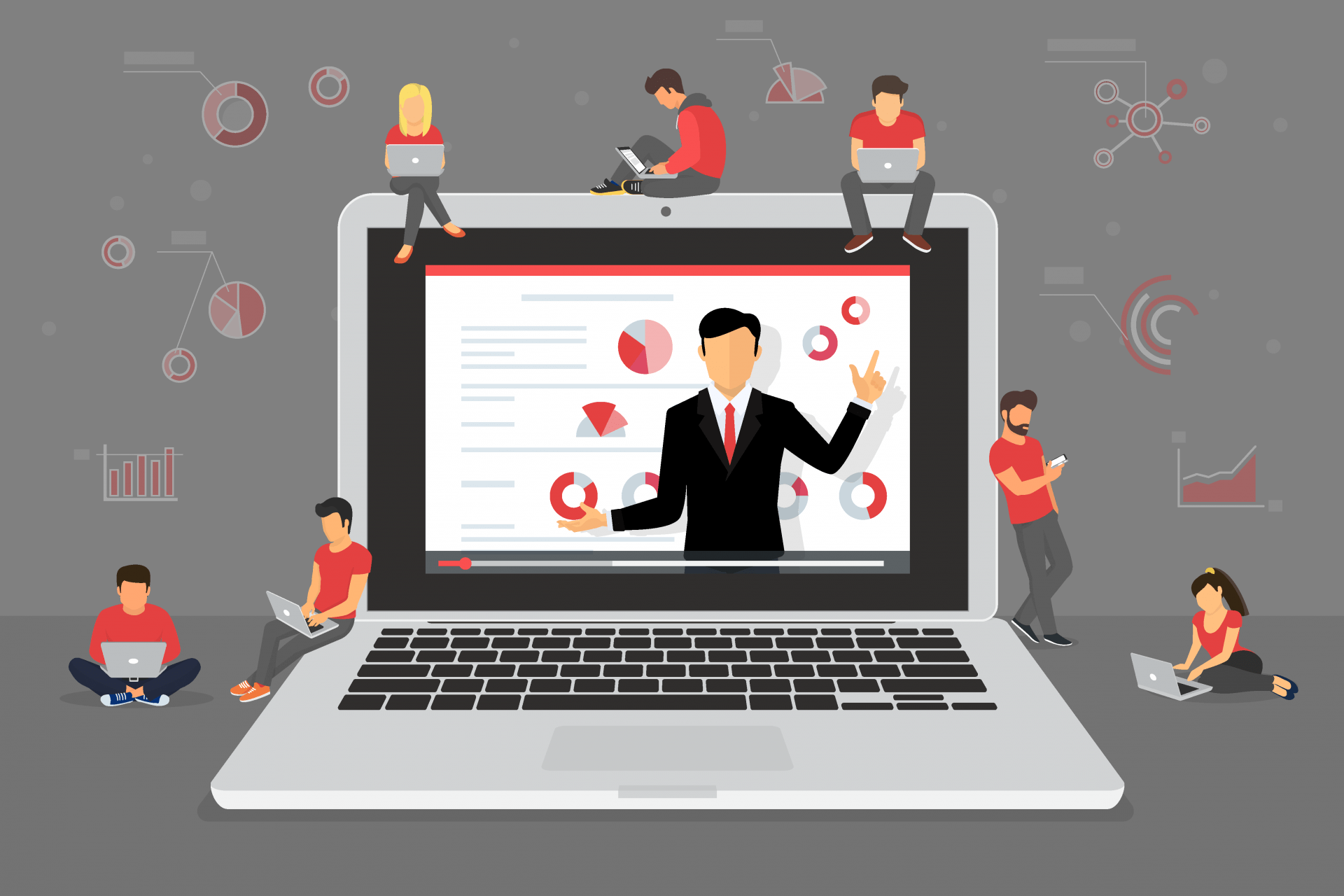Welcome to the new normal
At AudienceAlive we believe people fundamentally love being together simply because we’re social animals. Humans will always find ways to get together whether its offline or online. Offline events will always have something to them that can never be replaced such as; presence, charisma, & awe. However, online events bring amazing access and efficiency that physical events can’t. This makes us believe that post Covid19, the world is going to have many more events and not less. These events will be both physical and online. This means that there will be a lot more events which means a lot more access and a lot more people coming together. That said, we are in an unprecedented time when a huge amount of presenters are wrestling with the new requirement to appear on camera for a work meeting or event and possibly deliver a presentation. Let’s look at skills required to do this with impact:
Content
No matter how great your delivery, or how professional and beautiful your supporting slides, if your presentation is not based on solid content, you cannot succeed. Your presentation preparation starts with solid content (appropriate for your audience) which you then build into a winning story that you’ll use to connect with your audience. A word of caution: Do not be tempted to “data dump’ : A data dump is when a presenter crams too much information into the presentation without making the effort to make the information or data applicable to the members of the audience. A data dump also occurs when data and information do not seem to build on the information that came earlier in the presentation. Sometimes it almost seems that the presenter is either showing off, or more likely, is simply afraid that if he/she does not tell the “whole story” by giving reams of data, the audience will not understand the message. Do not fall into the trap of thinking that in order for your audience to understand anything, you must tell them everything. It’s just not possible. Which brings us to the idea of simplicity: Simple does not mean stupid. Simple can be hard for the presenter, but it will be appreciated by the audience. Simplicity takes more forethought and planning on your part because you have to think very hard about what to include and what can be left out. Ask yourself: What is the essence of my message? Then deliver just that. If you need a tool to help you create your story then feel free to use our Presentation Storyboard
Slides
With increasing bandwidths it is now possible to present yourself as well as PowerPoint (Keynote, Slides or Prezi) side-by-side. When presenting slides, ensure your video window does not become small in the corner as you want the audience to see you and the slides together. Most web meeting software have an option to allow this.
Ban the bullets: Your presentation is for the benefit of the audience. But boring an audience with bullet point after bullet point is of little benefit to them. The best slides may have no text at all. Remember, the slides are meant to support the narration of the speaker, not make the speaker superfluous. If you have a detailed handout for the audience to be passed out after your talk, you need not feel compelled to fill your PowerPoint® slides with a great deal of text. You may also consider sending this handout during the meeting as a file using the web meeting software or you could also consider using an Event app to communicate the agenda, speaker bios, handouts as well as keeping in touch with your audiences. Learn more about this here.
Limit animations and video: Use object builds and slide transitions judiciously. Object builds (animations), such as bullet points, should not be animated on every slide. Since your presentation will be broadcast over the web connection the simpler it is, the better. Video will most likely not play correctly and may freeze so we recommend hiding any slides with video and sharing any video via a web app if you have one.
Use high-quality icons and infographics including photographs. You can take your own high-quality photographs with your digital camera, purchase professional stock photography, or use the plethora of high-quality images available on line (be cautious of copyright issues, however). Never simply stretch a small, low-resolution photo to make it fit your layout – doing so will degrade the resolution even further, resulting an out-of-focus image which is a sign of the amateur. Avoid using PowerPoint® Clip Art or other cartoonish line art.
Use data to tell stories: Always ask yourself, “How much detail do I need?” Presenters are usually guilty of including too much data in their on-screen charts. There are several ways to display your data in graphic form. Educate yourself on the art of data visualisation by reading books such as ‘Data Story’ by Nancy Duarte.
Audience engagement: Your online audience will love it if you engage them and this will also force memory retention of your subject. We recommend using Zoom for PowerPoint to move interactively through your slides – this allows the audience to choose what you talk about next. You could also use something as simple as Kahoot to create an online quiz or you could use the voting methods available in Zoom or other online meeting software. Also consider other ways to create Audience Engagement such as Meeting Architecture.
Delivery
Delivering a presentation online, from your kitchen or spare bedroom is daunting enough without adding family, pets, partner or other distractions.
Location: Ensure you have a quiet place to present from and ideally lock the door as this guy found out! Set your laptop or webcam at eye level – no one wants to look up your nose! Use a tripod for the camera or for the ultimate solution consider a standing desk. Standing will allow you to move around and use more body language.
Lighting: Ensure you have direct lighting on your face as we know that the eyes are the windows to the soul. Use a light that is not too harsh and ideally 3200Kelvin (warm white colour). Try to diffuse the light so that it does not create shadows. Failing a professional studio led light, a worksite light or any strong directional light will do well. If you have no access to any lighting then ensure any natural light is aimed towards your face.
Audio: Ensure you have a good microphone such as Blue Yeti or Rode Video Mic as there is nothing worse than not being able to hear a presenter correctly (video may be optional but sound is not!) Improve your voice projection, pitch, pace and prosody by using a free online voice coach app such as Orai.
Video: Ideally use a HD (1080P) Webcam such as the LOGI C930. Whilst the camera in your laptop may suffice, a high definition image will make you appear sharper and most importantly allow for better eye contact.
Green Screen: Whilst this is not critical, a green screen, sheet, curtain or wall behind you will make a huge difference to your presence online. (Note that this screen needs to be well lit to be effective). You can buy green screen kits from places like this: PB Tech and Amazon Once this feature is enabled in Zoom you can replace the green colour with videos and pictures. These images and videos can be saved from PowerPoint allowing you to present in front of your content much like a news reader. This will give you a point of difference in a sea of faces on a zoom call.
Prezi Video: This is a free piece of software that allows you to appear onscreen next to your slides. It looks very professional but only displays static images. Pressing 1,2 or 3 on your keyboard when presenting changes between 3 different views and there are a plethora of different templates to choose from. The software sets itself up as a virtual camera input to ZOOM so you can continue to use that. Download it Prezi Video from: www.prezi.com/video
Looking at the camera: This is possibly one of the most amateur mistakes online presenters make, but is also one of the hardest to correct. Here are two ways you can combat it:
1. Find out where your camera is and look at it! : When presenting, pick one of your audience members faces and picture them in your mind. Then please please, look directly at the camera and present to them in your minds eye – DO NOT look back at the faces of your audience as this breaks your eye contact with them and can be very disconcerting to view. Consider the camera to be your audience.
2. Window your zoom call and place it under your camera: In the top right of most windows you can Minimise, Restore Down and Close. We often use the first and last but the Restore Down will window your zoom window and you can then place it under your camera thus allowing you to look at the person who is talking on the call. This gives the effect of you looking directly at the camera. Nice !