Image Resolution, pixels per inch, 1080 X 1920 HD and the list goes on and on…..but what does it all mean?
Image resolution is of such high importance in your PowerPoint presentations yet hardly anyone knows the difference between 72 pixels per inch and 100 pixels per inch. The quality of the images you use has a large affect on the overall professional look and feel of your presentation. If the images you use aren’t crisp, clear and clean then you sell yourself short in front of your audience.
No images should have a resolution under 100 pixels per inch unless they are very small…
No image on your PowerPoint presentation should be under 100ppi or pixels per inch. Why? Because your presentations will be displayed on a large screen and anything that is under 100 pixels per inch will look pixelated. If the image doesn’t look nice and clear, on your computer in PowerPoint, it will look worse blown up on a big screen for everyone to see.
If you have a small image at a set size and stretch it the pixels become larger causing pixellation.
When you are wanting to use a large image in your PowerPoint presentation make sure the image starts off at a large dimensional size. If you are making a 16:9 dimension presentation for a widescreen projector and the size is 1920 pixels X 1080 pixels then the image you will want to start with should be 1920 pixels wide and 1080 pixels high and the resolution of that image should be approx 100 – 150 pixels per inch. If you stretch an image, that is 1028 pixels wide by 768 pixels high, to fit this same space, then the available pixels on that image have to stretch as well making each pixel bigger. Each colour pixel becomes bigger to compensate for the extra space, which will cause pixelation of the image.
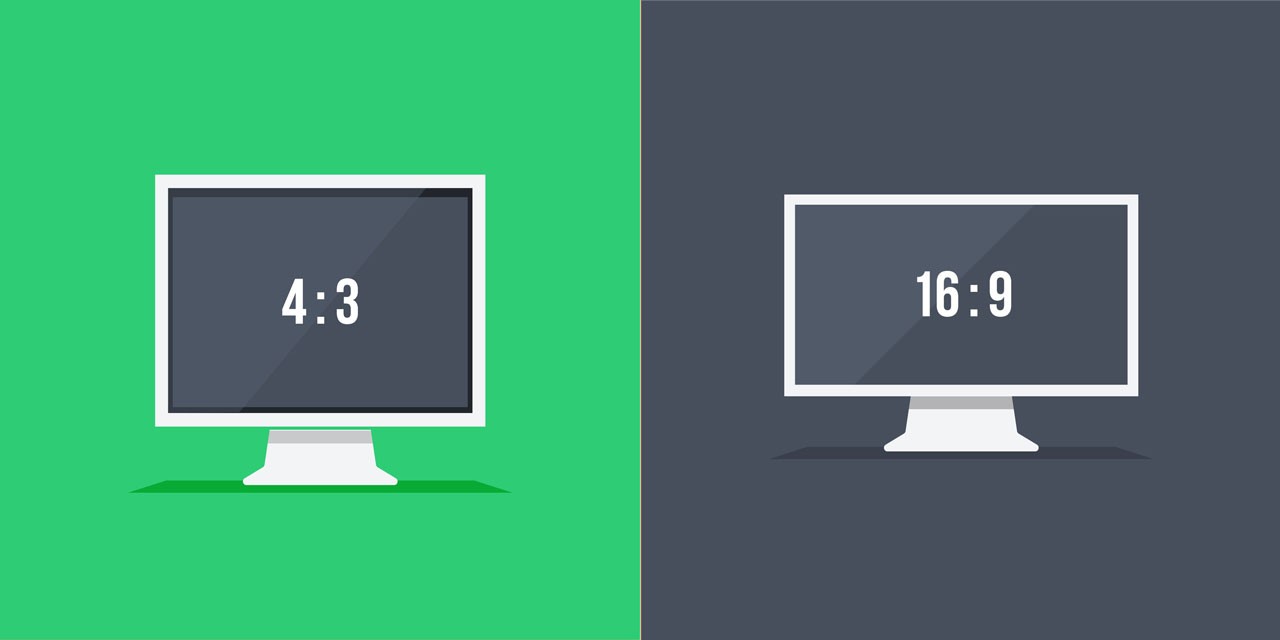
Once an image has been saved as a small 100ppi image there is no way to scale it up in size without causing pixelation…
When a larger image of, let’s say, 1000px x 1000px at 300ppi resolution is scaled down to 300px x 300px at 100ppi resolution, and saved at that size, there is no way to then enlarge that image file again without causing pixelation. As soon as the image is saved to the smaller size and lower resolution it has lost a lot of it’s information, in this case a lot of coloured pixels. Always start with a larger image and scale down. You cannot make a smaller, low resolution image, into a larger stretched image, and have it look as nice and clear as it was at a larger size with higher resolution.

What you can take away from this post?
When you put so much time and effort into your presentations you also need to make sure your images are nice and clear. Nice crisp images without pixelation just look better to everyone. Why hurt your audiences brains with bad looking low quality imagery and graphics?
Take pride in your PowerPoint presentation designs and it will shine through to your audience. You can believe us! We, Audience Alive, are professional presentation designers, presentation skills trainers and audience engagement technology specialists. Over 16 years of experience and counting.
Contact Audience Alive today for hands on help with your corporate presentations, events, conferences and meetings.

Simon Hankins
Audience Alive Presentologist & SEO Specialist