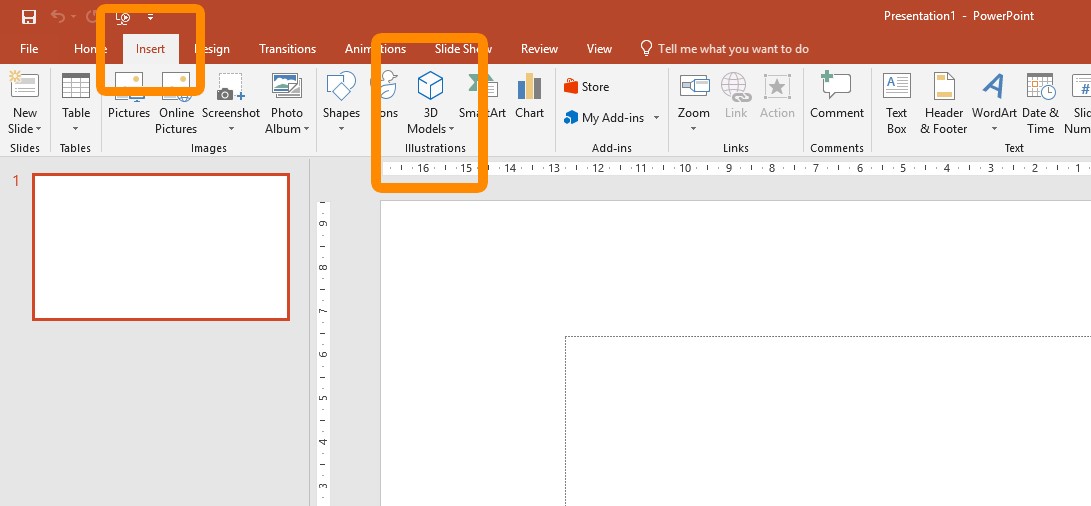The option to insert 3D models into presentation slides is now available in the Office 365 Version of Microsoft PowerPoint!
With the option of using 3D in Microsoft PowerPoint comes the ability to create depth without having to allude to it with 2D images. 2D flat design always has it use and purpose, but for those times when you want to add a more advanced illusory 3-dimensional space to your presentations, you now can!
See the screenshot below to find out exactly where you need to go in PowerPoint to insert 3D Models (you can add your own from outside of the free Microsoft library). I will be doing a more in depth technical post in the near future showing you how to use the 3D Models feature.
What are the benefits of using 3D models in PowerPoint?
3D models and 3D animations have been around for many years now. It is a more natural fit with the 3 dimensional space we live in. It creates a sense of volume, space, distance and perspective which is pleasing to the eye and the brain. Used in the right way it can enhance your presentations and take them to the next level!
As in the example shown below you may want to show a 3D model which you wish to rotate, zoom or move on a flat plane. In this case it is a human heart which is animated with naming words and arrows added in a morphing slide transition sequence. Rather than just using a 2D flat image, which cannot be moved in 3D space, the 3D model of the heart is much more interesting and visually descriptive. Obviously the tone for the visual communication is set by the brief and the overall look and feel of the design can change, from being one of a more entertaining lighthearted approach to a serious and highly detailed medical lecture presentation.
Because Dinosaurs?
As in the example below imagine showing children in a classroom a Tyrannosaurus Rex up close and personal! While also having animated prompts appear onscreen for them to read. The .ppt file can also be saved as a video file (the file below is a .mp4 file) which the children could view later at home and share with their parents or siblings. The applications are only limited by what 3D Models you can find or create for the presentation. This example could be used for a classroom, lecture hall, a televised documentary and anywhere else you would want to make an impact while teaching or entertaining the viewer.
Show off your real world objects
If you can make or possess, the appropriate file types of your 3D object, you can show them off to your audience. Are you an engineer, with a 3D model of a prototype, who needs investor funding to make the project a reality? A real estate tycoon with a development that needs to wet the appetite of buyers with 3D models of spec houses? A tech company that wants to launch your latest and greatest device to rival the iPhone?
If you have the 3D models, or can make them, then you can use them in PowerPoint! Currently you may be limited with some file types but you can get an idea across if you are willing to put in the time or the monetary investment. In the example below you can see a 3D model of a house that is moved around as part of the presentation and used to place text onto and around. Smooth movements and complementary animated text can make a truly great statement.
I hope you enjoyed a look at some 3D Model demos using PowerPoint and the insert 3D Model tool. At AudienceAlive we stay up with the latest developments in presentation design , presentation training and interactive audience engagement technologies. This way we can offer more to our clients and also expand our own skills and knowledge base too.
In the following post I will actually show you how to use 3D models in your very own slide presentations so stay tuned………
Post created by Simon Hankins – AudienceAlive